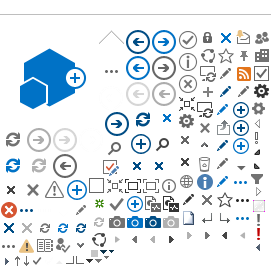The Estate Needs Calculator is ideal for clients who have multiple types of investments and are beginning to plan for their estate. Whether they wish to leave a significant inheritance to their heirs or make a substantial donation to an important cause, understand what will be available at the end of the day is important. By utilizing this tool, you’ll be able to demonstrate to your clients what the taxes, probate costs, and other fees will be to their estate. This allows you to put a plan in place to cover these expenses, which is often ideally accomplished though permanent life insurance products.
This concept can also help clients realize the value of working with an advisor as you will be able to update their projections as their life situation evolves.
Target market
- Retirees or pre-retirees
- Couple or single
- Substantial investments in real estate and/or traditional portfolios
- People with the following wishes
- Transferring their estate to loved ones or chosen charities
- Understanding the tax liabilities after their death
- Planning for estate expenses such as probate costs and administration fees